What Sothink DHTML Menu Can Do for You?
VB.NET sample of dynamic menu created from database
Part 1: Sample Instruction
To create a dynamic menu from database, you can input some condition
clauses using either CGI (ASP, PHP, and etc.) or JavaScript language, that is,
to input the Prefix or Suffix for a menu item in the Menu Item > Condition dialog.
You can view the following menu on the web server that supports VB.Net.
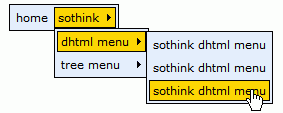
As you see, in this sample, the menu contains 3 levels: the top level
showing the categories,one of the sub level showing the products,and the other showing the tamplates.
The final result that you are seeing is just got from
database.
Below is the diagram of the database.
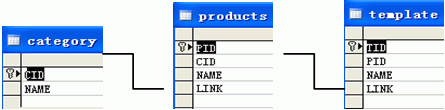
Part 2: Steps
The following are the steps of this example:
(Before creating the menu, you should make a database containing the information of the categories , the products and the templates.)
1. Create a menu from Blank. Choose "Menu Item > General", select "HTML".
Input <%=rsCat(Name)%> in the context box.
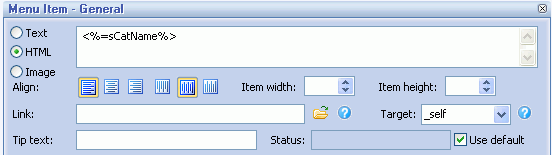
2. Click "Condition" in "Menu Item".
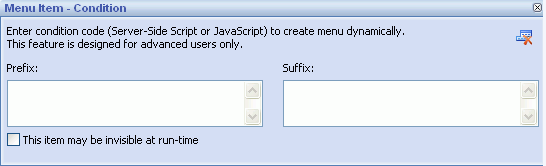
3. In "Menu Item > Condition", input the prefix and suffix for the menu
item.
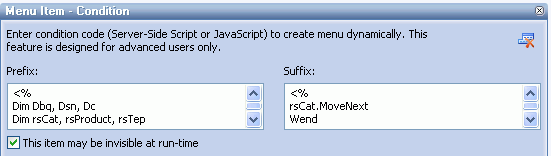
Note: when you add the condition, you may get a
warning message in DHTML Menu. That's because the condition code is
server-side code which can not be processed by the browser directly. The
warning will not show when you add the menu to an ASP page that is supported
by server. You can uncheck "Preview > Enable Auto-Refresh" to avoid seeing
the warnings.
Tips: To prevent this error popping up, you
can add the JavaScript comment delimiters /* and */ to the Prefix as well as Suffix. In that way the
preview ignores the extra code and the code works well on the server side
processing.
For example:
Prefix:
/*
<%@ Import Namespace="System.Data" %>
<%@ Import NameSpace="System.Data.OleDb" %>
<%
Dim con As OleDb.OleDbConnection
Dim strConnect As String="Provider=Microsoft.Jet.OLEDB.4.0;Data Source=" & Server.MapPath(".\") & "\products.mdb;"
con= New System.Data.OleDb.OleDbConnection(strConnect)
dim rsCat as OleDb.OleDbDataAdapter = new OleDb.OleDbDataAdapter("select * from category",con)
Dim dsCat As New DataSet
Dim drCat As DataRow
Dim dtCat As DataTable
rsCat.Fill(dsCat)
dtCat = dsCat.Tables(0)
Dim i as Integer
For i = 0 to dtCat.Rows.Count - 1
drCat = dtCat.Rows(i)
Dim CatName = drCat("name")
%>
*/
Suffix:
/*
<%Next i%>
*/
4. Click "Add" button to add a sub item of it. Change the item type to "HTML", then input <%=ProName%> . In the link field, input <%=ProLink%>.
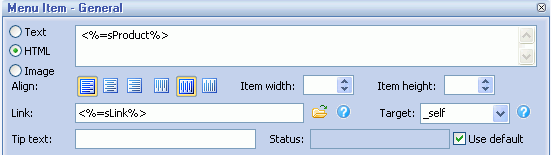
5. Click "Condition" in "Menu Item" and input the prefix and suffix for the
menu item.
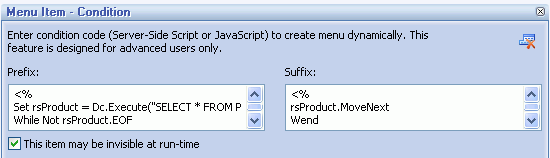
6. Click "Add" button to add a sub item of it. Change the item type to "HTML", then input <%=TepName%> . In the link field, input <%=TepLink%>.
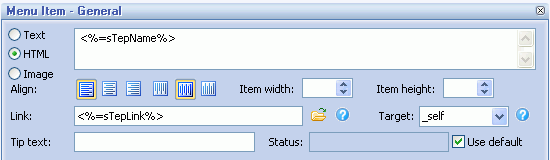
7. Click "Condition" in "Menu Item" and input the prefix and suffix for the
menu item.
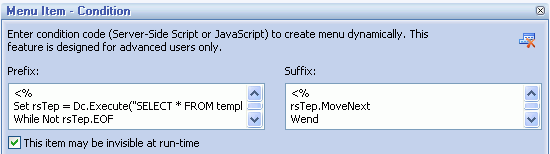
Note: Normally in order to optimize the menu code, if several menu items
have the same property, only one item's property code is recorded and other
items take reference of its property code. If we add a condition to this item,
there is possibility that it will be invisible when its condition is not met.
And its property code can not be referenced by other items either. This will
cause the whole menu can not work correctly. Please do check
"This item may be invisible at run-time" to avoid the problem.
Part 3: Code Explanation
This is the source code at the beginning of this sample page.
Code |
Explanation |
<%@ Import Namespace="System.Data" %> Dim dsCat As New DataSet
|
Connect with the database. |
| dtCat = dsCat.Tables(0) %> |
Retrieve recordset from the category table. |
General Drop Down Menu
Clone Drop Down Menu
Special Drop Down Menu

